LinkedIn Tips
Dec 26, 2024
●
11
min
TeamLink Extend: Setup and Best Practices
Key Benefits:
Access Up to 1,000 External Contacts: Expand your reach without needing everyone on Sales Navigator.
Simplify Lead Generation: Use colleague connections for easier, more successful outreach.
Boost Team Collaboration: Share networks and collaborate across departments for better results.
Quick Setup Steps:
Requirements: Sales Navigator Advanced/Advanced Plus account, admin access, active LinkedIn profiles, and corporate email addresses.
Assign Licenses: Manage licenses through the Sales Navigator admin panel.
Opt-In Process: Team members accept invitations, review permissions, and adjust sharing settings.
Best Practices:
Keep team networks updated to maximize relevance.
Use the "With TeamLink intro" filter for warm introductions.
Integrate with tools like your CRM or Podify.io for seamless lead management.
Troubleshooting:
Check permissions, licenses, and opt-in status for common issues.
Regularly monitor license usage to avoid disruptions.
Cost: $159/month (Sales Navigator Advanced/Advanced Plus). With proper setup and collaboration, TeamLink Extend can transform your sales process, making outreach more effective and personalized.
Related video from YouTube
Steps to Set Up TeamLink Extend

Setting up TeamLink Extend properly ensures your team can make the most of its networking features.
What You Need to Get Started
Before diving in, make sure you have the following:
A LinkedIn Sales Navigator Advanced or Advanced Plus account
Admin access to your organization's Sales Navigator account
Active LinkedIn profiles for all team members
Valid corporate email addresses for everyone involved
Once everything is in place, you're ready to assign and manage licenses.
Assigning and Managing Licenses
Licenses are handled through the admin tools in Sales Navigator. Here's how to get it done:
Access the Admin Panel
Click "Admin" at the top of the Sales Navigator home page.
Select "Account Center" or "People Management."
Navigate to the "People" section [1].
Manage Licenses
Look under the "TeamLink Extend License" section to see your available licenses.
Click on the number of licenses to start assigning them to team members.
Once licenses are distributed, team members need to activate TeamLink Extend by opting in.
How Team Members Can Opt In
The opt-in process is straightforward but requires action from each team member:
Team members will receive an email invitation. They need to open the link, review permissions, and confirm their participation [1].
Adjust Network Sharing Settings
Update their LinkedIn profile.
Set visibility preferences.
Confirm connection-sharing options.
Tips for Using TeamLink Extend Effectively
Keep Team Networks Updated
Keeping your team's network current is key to getting the most out of TeamLink Extend. Regularly review and update team member connections to ensure your network stays relevant and impactful. Double-check that team members' sharing settings are configured to maximize network reach.
A well-maintained network helps you tap into valuable connections and uncover high-quality leads.
Use Connections Wisely
Take advantage of the "With TeamLink intro" filter to find leads connected to your colleagues. This feature allows for warm, personalized introductions that can make a big difference in outreach success [1]. Use these shared connections to craft tailored messages that improve response rates.
While individual connections are powerful, working together as a team can amplify your efforts even more.
Work Across Teams
Collaboration across departments can significantly boost the effectiveness of TeamLink Extend. Schedule regular cross-departmental meetings to review shared connections, align on outreach plans, and measure success. This ensures consistent messaging and better results.
Consider integrating TeamLink Extend with your CRM to simplify lead management and gain deeper customer insights [1]. This setup helps align team efforts, leading to stronger sales outcomes through better collaboration and smarter use of your network.
Getting the Most Out of TeamLink Extend
Add TeamLink Extend to Your Sales Process
Use the "With TeamLink intro" filter during your daily prospecting to transform cold outreach into warm introductions [1]. Regular team reviews can help align outreach efforts and prevent overlap.
Once it's part of your routine, start using lead recommendations to focus on more targeted prospects.
Make the Most of Lead Recommendations
When paired with TeamLink Extend, Sales Navigator's lead recommendations become even more effective. The platform evaluates your sales history and search habits to suggest prospects that align with your ideal customer profile [1]. Focus on leads with second-degree connections to make introductions smoother.
Fine-tune your search filters based on factors like:
Industry segments
Company size
Decision-maker roles
Geographic locations
This refined approach helps you find valuable prospects in your extended network faster.
Combine Tools for Better Results
You can amplify TeamLink Extend's networking potential by integrating it with other tools. For example, Podify.io works well alongside TeamLink Extend, enabling content-driven engagement with your network. It helps you stay connected through personalized content creation and targeted distribution.
Here's a simple framework for integrating tools:
Fixing Issues and Managing TeamLink Extend
How to Fix Common Problems
Dealing with TeamLink Extend issues can be straightforward with the right steps. Below is a quick reference for common problems and how to resolve them:
For license-related issues, it's a good idea for administrators to regularly check the Account Center. Monitoring license allocation and usage can help avoid disruptions and ensure the platform runs smoothly [1].
By addressing these issues promptly, you can keep your team running efficiently and improve user adoption. Pairing this with proper training and management ensures long-term success.
Training and Managing Users
Team leaders should create clear protocols for using TeamLink Extend while staying within LinkedIn's terms of service [2].
Key training areas include:
Network Management: Teach users how to manage connections effectively and handle sensitive data with care.
Permission Protocols: Set clear rules for accessing and sharing sensitive information.
Usage Guidelines: Define best practices for integrating TeamLink Extend into existing workflows.
Regular audits can help ensure compliance and uncover areas where additional training may be needed. Administrators should also track key performance indicators to measure the tool's impact, such as:
Successful introductions and lead conversions
Improvements in sales performance
Team adoption rates
Tracking these metrics not only highlights how well the tool is being used but also helps pinpoint areas for improvement, ultimately boosting sales results.
To keep teams productive, a clear troubleshooting guide is essential. Team leaders should also schedule regular review sessions to address new challenges and share successful strategies. This collaborative approach ensures consistent use of TeamLink Extend and maximizes its benefits across the organization.
Conclusion
Key Takeaways
TeamLink Extend changes the game in sales networking by letting users leverage connections across their organization. As part of LinkedIn Sales Navigator, it broadens network access beyond the usual boundaries [1].
With a cost of $159/month for Advanced or Advanced Plus Sales Navigator accounts, TeamLink Extend offers a powerful tool for lead generation and networking. Its seamless integration with other LinkedIn tools makes it especially useful for sales professionals aiming to enhance their outreach efforts [1].
To get the most out of TeamLink Extend, focus on these three key practices:
Keep Networks Updated: Regularly refresh team connections to ensure you're working with the most relevant data.
Encourage Collaboration: Work across departments to uncover more opportunities for introductions.
Integrate Strategically: Embed the tool into your current sales processes to improve lead generation results.
When used effectively, TeamLink Extend helps sales teams secure warm introductions, improve InMail success rates, and gain actionable insights. It's a valuable resource for building stronger, more meaningful business relationships [1].
Success with the platform depends on careful setup, consistent updates, and aligning its use with your sales goals. By applying the strategies discussed in this article, teams can unlock the full potential of TeamLink Extend and strengthen their sales efforts.
Pairing TeamLink Extend with tools like Podify.io creates a well-rounded approach to networking and engagement. This combination allows teams to expand their reach while maintaining genuine connections with prospects.
FAQs
What is the purpose of the TeamLink Extend feature in LinkedIn Sales Navigator?
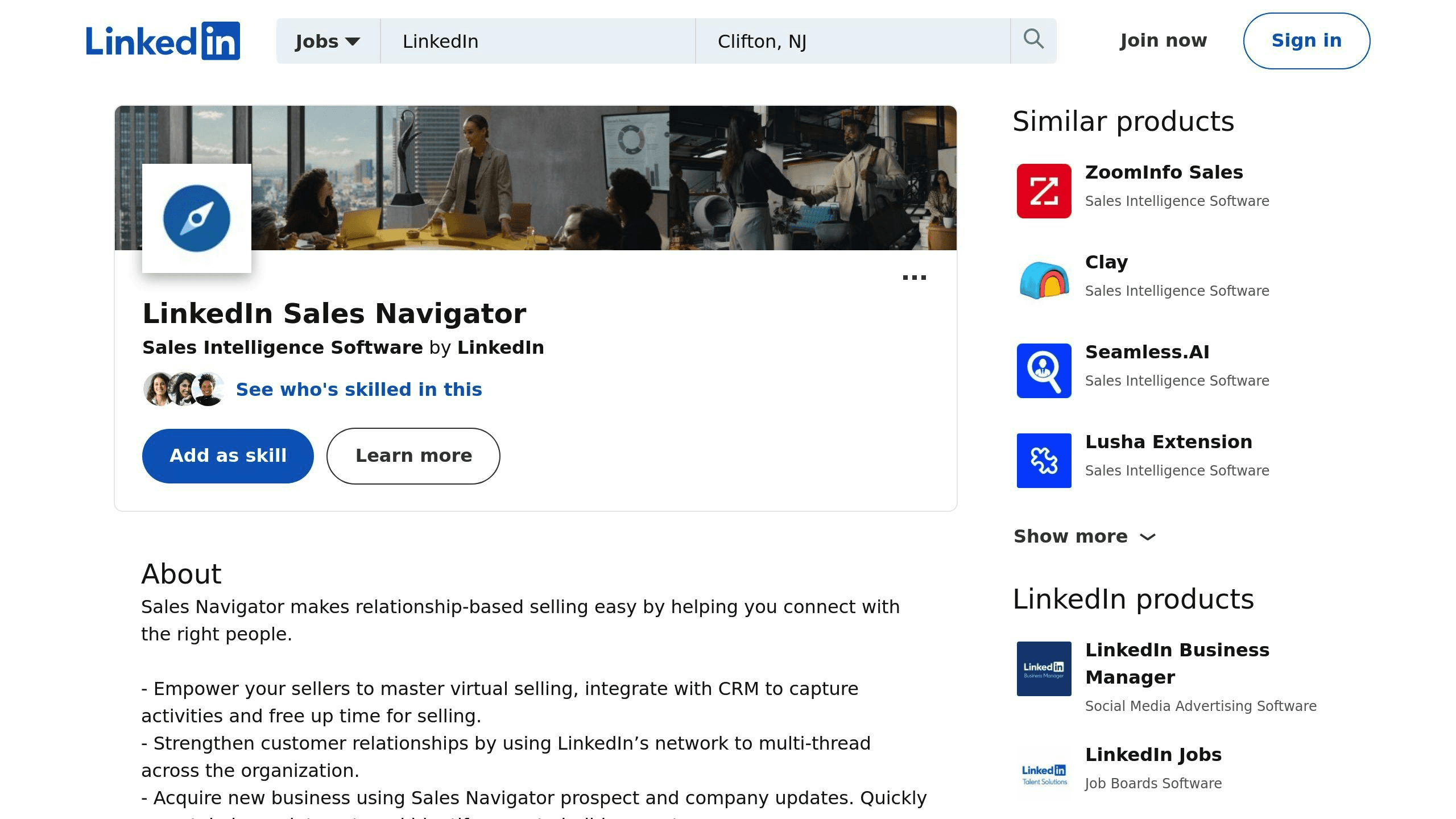
TeamLink Extend helps companies broaden their TeamLink network without needing to provide full Sales Navigator access to everyone. It allows sales teams to tap into their colleagues' connections across the organization, making it easier to find warm introductions to potential clients and key decision-makers [1].
How do you activate TeamLink Extend?
Once you receive an email invitation, click the activation link to either accept or decline access. You can manage your TeamLink Extend preferences, such as visibility and connection-sharing options, anytime through LinkedIn's Settings & Privacy page [2].
What does TeamLink do?
TeamLink connects Sales Navigator users to their colleagues' professional networks, helping sales teams uncover opportunities for warm introductions to prospects [1].
Its main features include:
Showing connection paths within your company's network
Facilitating introductions to key decision-makers
Helping with warmer outreach via shared connections
Boosting InMail success rates through relationship-based networking [1]
Share Post
