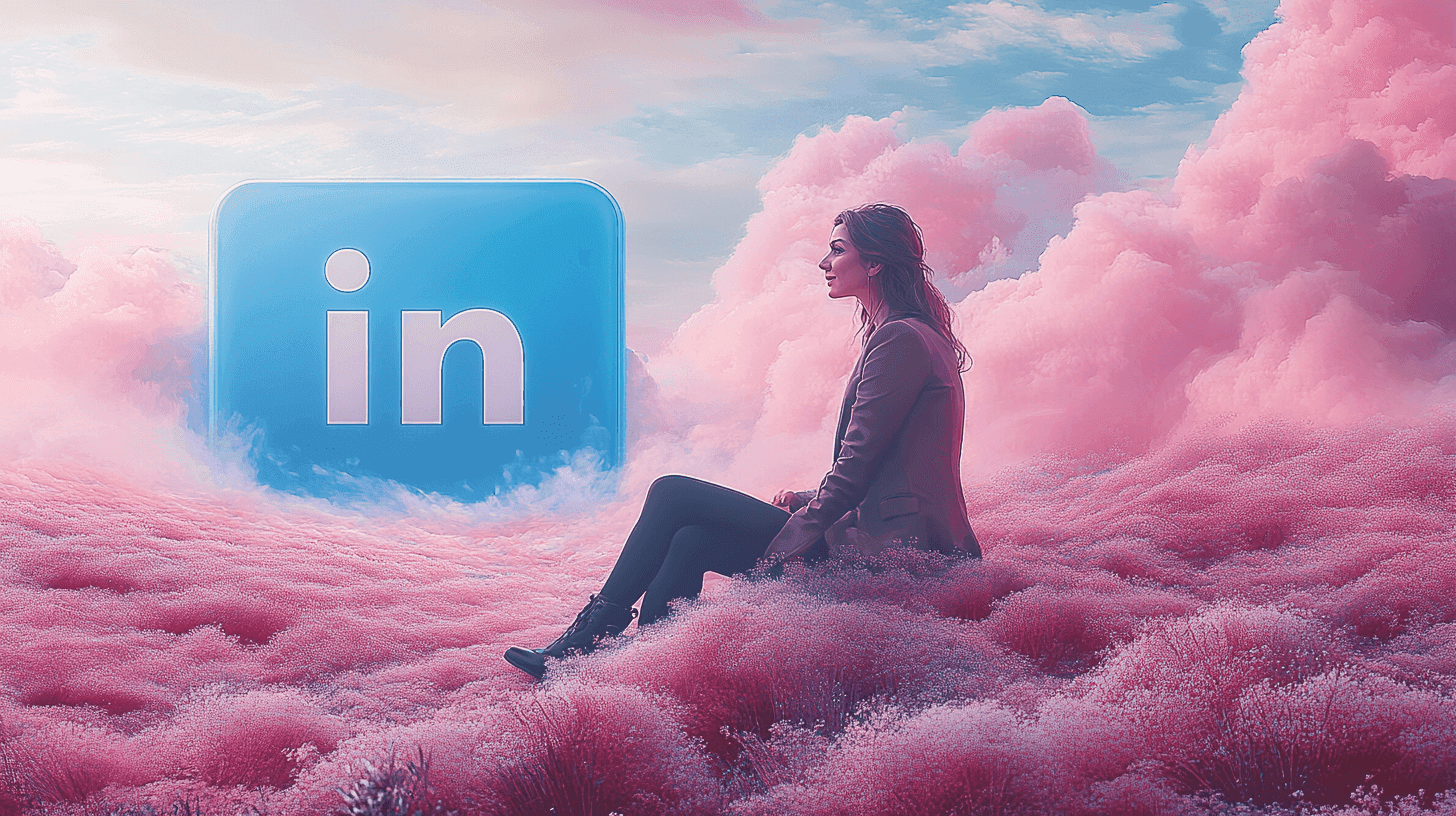LinkedIn Tips
Mar 4, 2024
●
14
min
Simple Guide: How to Withdraw a Pending LinkedIn Request LinkedIn Tips
Did you know that over 690,000 connection requests are sent on LinkedIn every hour?
With such an immense number of interactions, it's no surprise that the ability to manage those connections is crucial.
Whether you're looking to cancel LinkedIn premium or simply retract a connect request, being skilled in the subtleties of ‘how to cancel LinkedIn request’ is essential.
As seasoned LinkedIn users, we've navigated the nooks and crannies of the LinkedIn homepage and dissected the intricacies of LinkedIn account management to help you with precise subscriber cancellation techniques and smart handling of LinkedIn invitations.
Key Takeaways
Navigating LinkedIn to cancel a request is straightforward when you know where to look.
Understanding how to manage your pending LinkedIn invitations can significantly affect your professional image.
Timing is key. Prompt subscriber cancellation can prevent unnecessary charges.
Certain limitations may apply, such as no cancellation through iOS device settings—use iTunes instead.
If you're in Germany or the U.S., there are scenarios where you can cancel some subscriptions without signing into your account.
For a premium account cancellation, privileges typically end at your billing cycle's conclusion.
Understanding LinkedIn Connection Requests
As a LinkedIn member intent on growing our professional network, we recognize that mastering LinkedIn connection requests is instrumental.
These requests serve as the initial handshake in the digital realm—a gesture signifying a desire to connect and potentially collaborate on professional endeavors.
Let's delve deeper into this critical feature for LinkedIn users and unpack its significance for a LinkedIn profile.
What Are LinkedIn Connection Requests?
LinkedIn connection requests are invitations for one LinkedIn member to add another to their professional network. Accessed via the network icon, these invitations are the first step in fostering new relationships on the platform. When we send invitations to prospective connections, we ensure a touch of personalization to heighten the likelihood of acceptance.
The Importance of Managing LinkedIn Invitations
As a user who regularly sends invitations, we are acutely aware that efficiently managing these requests is paramount. Our sent invitations act as signals to both the recipients and LinkedIn's algorithm for our engagement level on the platform. A tangle of pending connections can be detrimental to the perceived activity and appeal of our LinkedIn profile.
Impact of Unmanaged Invitations on Your LinkedIn Profile
Allowing LinkedIn invitations to pile up without attention can unintentionally send the wrong message. An abundance of pending connections can suggest that as a LinkedIn member, we are either disinterested or inactive. This perception can affect the visibility of our LinkedIn profile in search results and reduce the efficacy of the platform. It's a subtle balance that requires regular attention to maintain the positive impetus of our LinkedIn presence.
Understanding the mechanisms of LinkedIn connection requests and managing them carefully is instrumental. It’s not just about expanding our network; it’s about engaging with it thoughtfully.
In the following sections, we'll look at how to answer these requests politely and professionally.
Initial Considerations Before Canceling Requests
When we manage our LinkedIn network, being cognizant of the platform's intricacies is paramount. Before hastily canceling any of our pending invitations, we make it a practice to reflect on a few essential matters—considerations that ultimately safeguard the health and growth of our professional connections in the online world. It's similar to gardening: meticulous trimming results in the most vivid blossoms.
LinkedIn's Invitation Limits and Account Restrictions
In the desktop view of LinkedIn, there's a clear-cut limit to the number of invitations I can send. This is a built-in feature to discourage spammy practices and urge LinkedIn members like me to form meaningful connections.
Exceeding these invitation limits can lead to account restrictions, dampening my outreach efforts.
The best practices advocate for a strategic approach, using invitations judiciously to retain full access to LinkedIn's networking capabilities.
How LinkedIn Handles Pending Invitations
Interestingly, LinkedIn has a self-cleansing mechanism in place for pending invitations. If a LinkedIn member doesn't respond to my invitation within six months, the system automatically withdraws it. This not only keeps our pending invitations list manageable, but it also ensures that we are not unfairly penalized for ignored requests within our invitation restrictions.
Best Practices for Sending LinkedIn Invites
Engaging LinkedIn users effectively is something of an art form—a blend of professionalism and a dash of personal touch. Crafting a compelling LinkedIn invitation message can significantly improve acceptance rates. It's about standing out in a sea of generic requests.
Personalizing our invitation is key; it demonstrates genuine interest and paves the path for a valuable addition to our LinkedIn network. Hence, we always take a moment to personalize our requests, ensuring our invitation connects with its recipient.
In the end, whether we're addressing our pending LinkedIn invitations or contemplating sending new ones, mindful steps in line with LinkedIn's invitation limits and best practices are what maintain the integrity and value of our professional ecosystem.
It's a matter of being deliberate, courteous, and strategic—qualities that define success for LinkedIn members eager to cultivate a robust and thriving network.
The Effects of Withdrawing LinkedIn Invitations
Deciding to withdraw a LinkedIn invite can have nuanced impacts on your professional networking efforts. When we remove a connection request, it effectively removes that pending invitation from our account. This action halts any follow-up reminders that would normally prompt the recipient to respond, thus tidying up my assortment of sent invitations.
The choice to remove a connection request is not a public affair; LinkedIn maintains discretion, ensuring the recipient isn't notified. However, this doesn't come without certain limitations. We're barred from sending a new LinkedIn request to the same individual for some time thereafter. This cooling-off period requires us to be strategic and considerate about who we reach out to, nurturing our acceptance rate and future networking potential.
One strategy we've found useful is the judicious use of the recommendation request feature. Instead of retracting an invitation hastily, sending a personalized note or recommendation request might enhance the likelihood of making a valuable connection without needing to withdraw our initial outreach.
Taking a moment to reassess the efficacy of a LinkedIn request before choosing to withdraw it is a critical component of effective LinkedIn networking. As our acceptance rate may serve as a barometer of our professional appeal or strategy, we continuously strive to refine our approach. The implications transcend mere numbers; they involve the cultivation of mutual professional respect and opportunities for collaboration.
"LinkedIn networking is akin to planting seeds. Each connection is potential growth, and knowing when to prune is as essential as knowing when to water." - Anonymous
How to Cancel a LinkedIn Request on Your Desktop
Initiating the cancellation process of a LinkedIn request from the comfort of your desktop is simpler than you might think. It all starts with a visit to the LinkedIn homepage and unfolds from there. Follow these instructions, and you'll be able to manage your network efficiently, ensuring only the most relevant contacts remain.
Navigating to the Network Icon
Once logged into your LinkedIn account, you'll find the network icon at the top of your LinkedIn homepage. This small yet significant icon is your gateway to handling all your networking needs.
Managing Sent Invitations on LinkedIn
Under the network icon, we found our sent invitations. Here, you have the power to keep or revoke your connection requests. Careful scrutiny of your sent invites is key, as LinkedIn does not allow you to resend an invitation to the same person for a period of time once canceled.
Below is a step-by-step guide:
Click on the 'My Network' icon from your LinkedIn homepage.
Select 'Sent' to display a list of all the invitations you have sent.
Locate the invitation you wish to withdraw.
Click 'Withdraw' beside the invitation to cancel the connect request.
Here's how the desktop view simplifies managing your invitations:
Remember, withdrawing an invitation will not affect your ability to navigate to the privacy page or adjust settings related to your LinkedIn profile, ensuring your LinkedIn account remains as private or public as you desire. Mastering the process of managing sent invitations on LinkedIn promotes a more intentional approach to curating your professional connections.
Withdrawing Pending Invitations via the Mobile App
Embracing the flexibility of modern technology, we often find ourselves managing our LinkedIn network on-the-go through our smartphones. The mobile interface of the LinkedIn app provides a seamless experience, making it hassle-free to stay connected and keep our professional circle curated. If you're like us, keeping that list of pending connections neat and relevant is key to networking success.
First, let's dive into how easily you can access your LinkedIn network via your mobile device:
Accessing LinkedIn through the Mobile Interface
When we open the LinkedIn app on our phone, our LinkedIn profile picture is shown prominently at the top of the interface. Tapping the me icon, we swiftly navigate to our network, where all our connections, invites, and pending requests reside. The experience feels intuitive, in stark contrast to the more rigid desktop interactions, resonating deeply with the modern professional's need for agility and immediacy.
And for those moments when we need to prune our list of pending connections, here's a quick walkthrough:
Steps to Remove Pending Connections on the Go
It's a matter of a few simple taps:
We locate the network icon at the bottom of our screen and tap on it to view our connections.
We select 'Invitations' to see all our sent and received requests. It's the control room for our burgeoning LinkedIn network, the space where the magic of professional connectivity takes shape—or dissolves.
With a keen eye, we review the list and identify any invitations that we wish to withdraw. This is our moment to be decisive, to clear out the old and make room for new growth.
A simple tap on the 'Withdraw' button next to the invitation pulls it back into the digital ether, effectively tidying up our professional outreach.
The art of managing connections on the
LinkedIn app
is both a science and a gentle reminder of the transient nature of digital interactions.
Below, we lay out the process in a visual format for those who, like ourselves, appreciate clarity in their digital management tasks:
In conclusion, managing our pending connections using the LinkedIn mobile app is a breeze. It's a testament to how effortlessly our online professional presence can be navigated and fine-tuned, keeping us connected and relevant in a world that's constantly on the move.
Automating the Process with LinkedIn Tools
As avid networkers, we've learned the importance of managing our LinkedIn activity efficiently. Automation has become an inseparable part of our LinkedIn management strategy, particularly when it comes to tackling time-consuming tasks like managing sent invitations. These smart LinkedIn tools not only save valuable time but also ensure that our outreach efforts are constantly optimized and targeted.
Advantages of Using Automation for LinkedIn Management
The beauty of automation lies in its ability to handle related tasks without constant supervision. With automation, we can set up criteria for LinkedIn outreach tools to monitor our invitations, cleaning up any that remain unaccepted after a set period. This process not only streamlines our network but also enhances our outreach effectiveness by focusing on active users who are more likely to engage.
Selecting the Right LinkedIn Outreach Tools
Selecting the right blend of automation tools can be a game-changer for any professional seeking to maintain a polished LinkedIn presence. Let's dive into some of the aspects that make a tool stand out when managing LinkedIn tasks:
Sales Navigator integration for advanced targeting
Ability to automate personalized messages
Analytics to track invitation acceptance rates
Features that respect LinkedIn's daily limits to avoid penalties
One crucial factor we consider is the tool's capacity to enhance our profile with the appropriate materials, such as a professional profile photo, in order to leave a lasting impression on those we contact. A well-crafted picture, along with personalized automation, goes a long way toward facilitating effective professional discussions.
To make a wise decision, always consider how these features align with your personal LinkedIn strategies and goals. The correct application of these LinkedIn outreach tools can turn the tide in your professional journey, giving you the edge needed in today's ever-competitive market.
What Happens After You Cancel a LinkedIn Request?
As a LinkedIn user, the action of canceling a pending LinkedIn invitation can feel quite final, and understanding the immediate and ongoing implications is crucial for effective network management. When we decide to retract a LinkedIn invite, the process is discreet, with no alert to the user on the other end. This allows for the correction of mistakes or a change of mind without causing inconvenience or confusion.
Immediate Effects on Your Pending Invitations List
The moment we hit cancel on a LinkedIn invitation, that particular request vanishes from our list of sent invitations. LinkedIn users who receive numerous invites will observe that their pending invitations count decreases accordingly, reflecting a more accurate state of their networking efforts. It's as if the initial LinkedIn invite never existed, allowing me to revisit the decision to connect at a later time, subject to invitation limits.
Understanding LinkedIn's Notification Policies for Withdrawn Invites
LinkedIn's discretion in handling declined invites is a feature we value because it prioritizes user liberty and discretion. When a mailed invitation is canceled, LinkedIn follows a privacy-first policy and does not contact the invitee, ensuring that no discomfort or needless exchanges occur as a result of a retracted connection request.
If you make a mistake or realize that a connection may not be mutually beneficial, the absence of a warning can be especially useful. It gives us the freedom to navigate our online network deliberately, without the pressure that informing recipients would normally entail. Furthermore, we keep an eye out for the automated withdrawal of invitations to those who do not answer or to email addresses that are no longer valid to keep our LinkedIn network alive and engaged.
Conclusion
As we end our examination of how to manage LinkedIn connection requests effectively, it's evident that how I handle these invitations has a direct impact on the health of my LinkedIn network and online presence.
Mastering how to manage your account with finesse involves more than just knowing when to send an invitation message; it's also about maintaining an account that reflects best practices for fostering first-degree connections and streamlining LinkedIn users' interaction with our profile.
Final Thoughts on Managing LinkedIn Connection Requests
It’s essential to appreciate the intricate balance required when reaching out to other LinkedIn users. Tailoring each invitation message ensures that our invites are distinguished from the multitude, thereby increasing the likelihood of forging meaningful first-degree connections. Through routine monitoring and revocation of LinkedIn invitations, not only do we keep our LinkedIn homepage uncluttered, but we also ensure our LinkedIn network remains vibrant with involved individuals.
If you're looking for more insights on how to improve engagement or make your profile more accessible, do not forget to visit
to learn how you can take the next steps in your professional life with the correct tools and information.
Key Takeaways for Maintaining a Professional LinkedIn Presence
In closing, let us reinforce that the cornerstone of a professional LinkedIn presence lies in transparency and strategic network management. We're committed to upholding professional standards by consistently reviewing our pending LinkedIn invitations and applying the best practices we've discussed throughout this guide. There's genuine value in a carefully cultivated LinkedIn account—a testament to one's dedication to professionalism and the cultivation of a productive network.
FAQ
How do I cancel a LinkedIn connection request?
To cancel a LinkedIn connection request on desktop, go to the LinkedIn homepage, click on the 'Network' icon at the top, then select 'Manage' located under 'Invitations'. Click on 'Sent' to see your sent invitations, find the invitation you want to cancel, and click 'Withdraw'. On the mobile app, tap on your profile picture or the 'Me' icon, go to 'Invitations', switch to the 'Sent' tab, then tap on an invitation to withdraw it.
Can I cancel a LinkedIn Premium subscription?
Yes, to cancel a LinkedIn Premium subscription, visit your LinkedIn homepage, click on your profile picture or the 'Me' icon, select 'Access My Premium' from the dropdown menu, click on 'Manage Premium account' on the right side, and click on 'Cancel subscription'. Follow the subsequent prompts to confirm the cancellation. Remember, you cannot cancel within iOS device settings due to Apple's policies; you must use iTunes for that process.
What happens to my pending invitations when I cancel a LinkedIn Premium subscription?
Canceling your LinkedIn Premium subscription does not affect your pending invitations. They remain intact, and the users to whom you have sent invitations will still be able to respond to them.
How does managing LinkedIn invites affect my profile?
Maintaining a professional image and making sure that the LinkedIn algorithm values your profile are both dependent on proper management of LinkedIn invitations. A high number of unmanaged invitations might signal to LinkedIn that you are not engaging effectively, which can negatively impact your account's visibility and connections.
What are LinkedIn's invitation limits?
LinkedIn imposes restrictions on the number of connection requests you can send to avoid spamming and encourage meaningful networking. If you have too many pending invitations, LinkedIn may limit your ability to send more invites. Regularly managing your pending connection requests helps you avoid reaching these limits.
Does LinkedIn notify users when an invitation is withdrawn?
No, LinkedIn does not send a notification when you withdraw an invitation. The invitation simply disappears from the recipient's pending invitations, and they will no longer see it as an action item on their end.
How do I use automation tools for managing LinkedIn invitations?
Automation tools can help you keep track of and automatically withdraw pending invitations that have not been responded to after a set period. You can set up these tools to cancel outstanding connection requests on your behalf, thereby maintaining an active and streamlined network. Look for LinkedIn outreach tools or features within services like LinkedIn's Sales Navigator for these capabilities.
What should I do if I accidentally send an invitation to the wrong person?
If you have sent a LinkedIn invitation to the wrong person, you can withdraw it by following the same steps to cancel any connection request. However, you have to do this before the person accepts the invitation. Once the invitation is withdrawn, the wrong recipient won't be notified.
Share Post