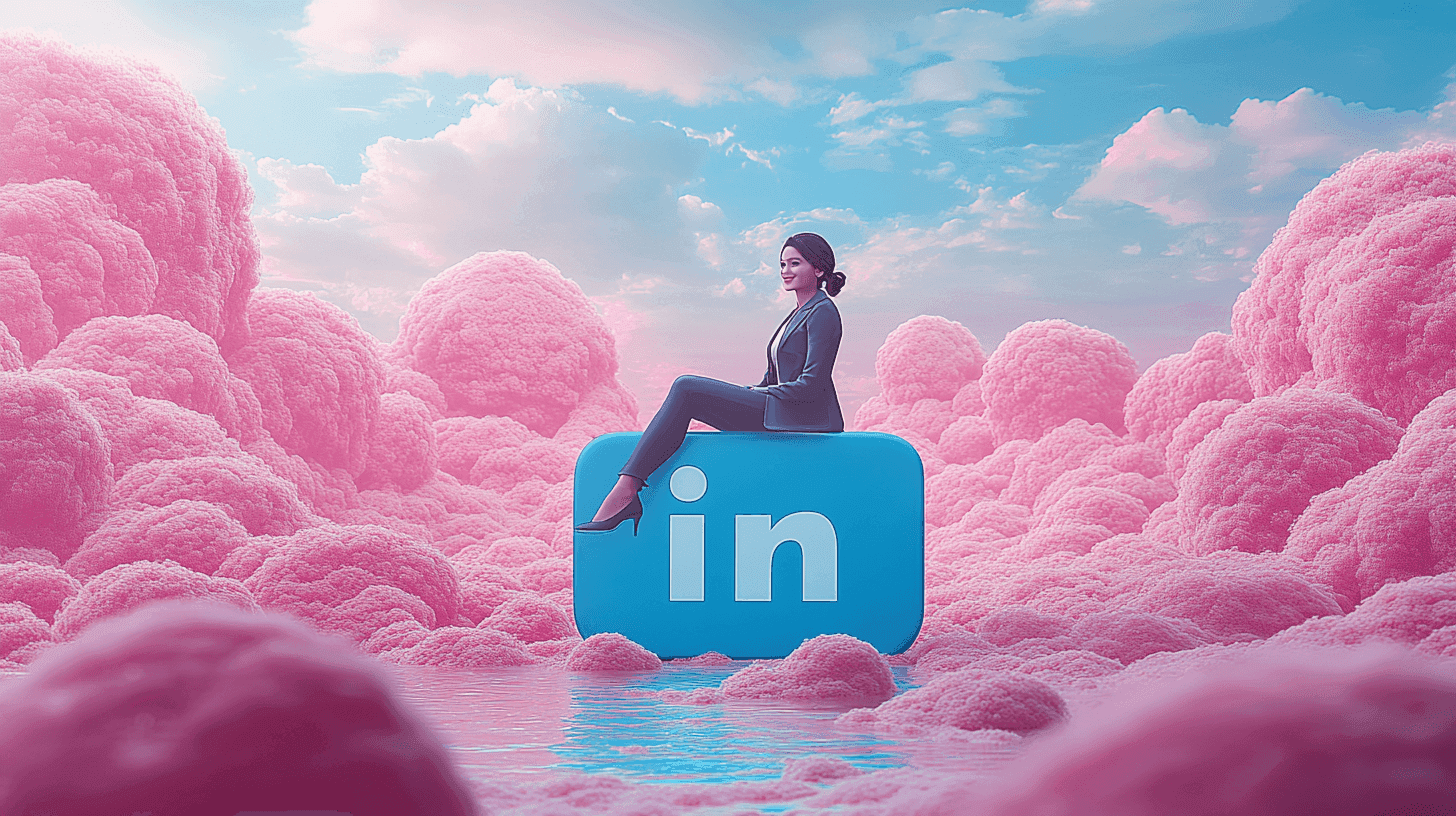LinkedIn Tips
Feb 21, 2024
●
10
min
Manage How Others See Your Public LinkedIn Profile
Your LinkedIn is whispering stories about you to potential bosses and partners.
Isn't it time to make it shout your success?
Managing your LinkedIn profile visibility is more than just maintaining privacy in a world where your online presence can open new doors to new opportunities. It's also about developing your professional story.
You can think that your LinkedIn profile is often that first impression when you walk into a room full of potential employers, clients, or collaborators. It becomes pivotal, then, to ensure that the visibility of your profile tells the right story. Whether you want to shine on the digital stage or maintain a certain level of secrecy, understanding your profile visibility options grants you the director's seat in the production of your professional journey.
Your public profile URL is like a digital handshake; it's how you introduce yourself to the job market's bustling street. A slider here, a toggle there, and you get to control the profile’s public visibility, sculpting how your expertise and experience are witnessed by those outside your network. This is a crucial step in ensuring that the right people—whether job seekers looking for inspiration or potential collaborators—have the chance to view profile.
However, with great power comes great responsibility; it is critical to verify these settings on a frequent basis, as changes might take time to spread across the wide expanse of the Internet.
LinkedIn's simple yet powerful tools enable experts of their art to guarantee their talents are exhibited in the best possible light, or selectively hidden, across public search engines. Remember that while the platform allows these changes, LinkedIn does not control the chemistry of search engine improvements.
The narrative is yours to create, and the scene is yours to set—your public profile is the beginning of your professional story, opening up a new page in your career in the professional world. This is a great way to manage how profile viewers perceive you, ensuring you make the right impression every time.
Key Takeaways
Adjust your LinkedIn profile to reflect your professional narrative and control its visibility.
Profile visibility options allow you to control which sections of your public profile are shown, enhancing or protecting your privacy.
Be patient, as changes to your public profile URL may take some time to appear on search engines like Google Search.
Understand that LinkedIn allows you to change your visibility but does not control how search engines index your public profile information.
Toggle your profile's public exposure to control how much information non-members can access.
Customize your profile's display to the general public while keeping certain facts private to your network.
Understanding Your LinkedIn Profile's Public Visibility
The visibility of your LinkedIn profile is crucial to your online reputation when exploring the world of professional networking on LinkedIn.
As LinkedIn users, you should be aware that your default profile setting is entirely open to all LinkedIn members who are logged into the system, whether it be through the website or mobile device.
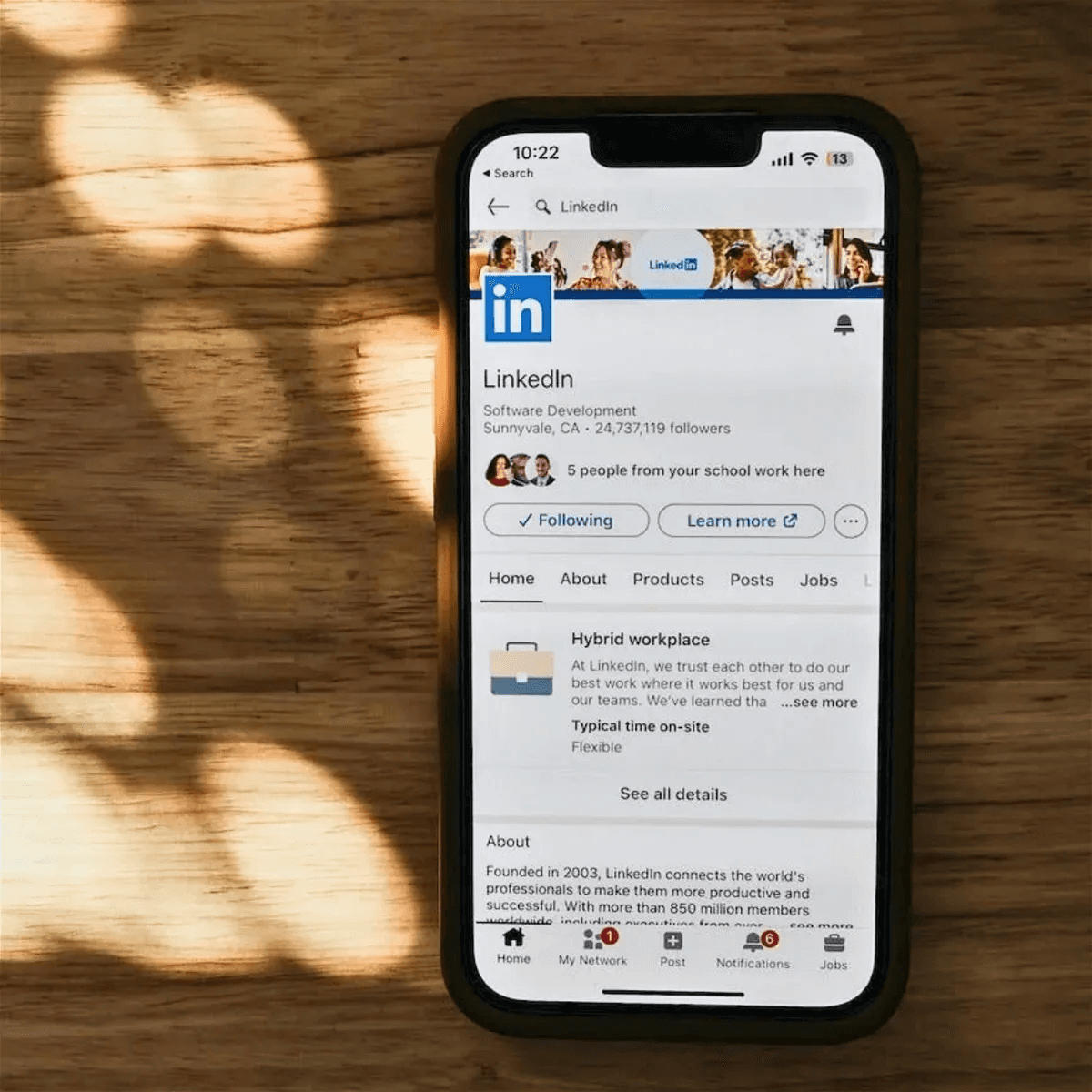
Fortunately, LinkedIn empowers you to tailor your online presence. The platform's privacy features are accessible from any desktop view and allow you to streamline which elements of your personal information are shared publicly. This is pivotal for managing your public profile URL and the extent of your profile's reach.
Understanding who has access to your contact details and whether your connections are shared is of utmost importance. Should you wish to maintain the confidentiality of certain personal data, such as your email address and phone number, this privilege is yours—visible only to your closest contacts unless you decide to broaden that circle.
LinkedIn respects your privacy and allows you to flag off sensitive items on your profile, ensuring that your privacy settings are genuinely your own. Whether you have a free LinkedIn account or take advantage of a LinkedIn Premium account, the control is in your hands to modulate how much or how little of your professional dossier is visible to non-members and third-party services.
The table below provides a quick overview of the visibility options available, showing you the range of information you can manage and who has access to it.
Remember: Your LinkedIn presence can be as broad or as private as you choose. Adjust settings to align with your professional goals, ensuring you make the right impression every time your profile is viewed.
In essence, your ability to manage your LinkedIn profile's public visibility is crucial to presenting the professional image you desire while also safeguarding your personal information.
Take the time to review and tweak your settings regularly, as this can significantly impact your networking and job-seeking success on LinkedIn.
Customizing Profile Visibility for LinkedIn Members and Public Users
Having a LinkedIn profile is akin to holding a digital business card that the world can see. While developing worldwide contacts and networking opportunities is an important part of professional development, controlling your online profile and privacy is also essential.
The visibility of your public profile on LinkedIn is configurable, allowing you to tailor it to your professional needs and comfort levels.
Whether you use the classic desktop view or the LinkedIn mobile app, you have control over how the public and the LinkedIn community perceive your profile. This expertise is essential for a variety of reasons, including job hunting, networking, and personal branding.
Adjusting Your Profile for Public Search Engines
If your aim is to appeal to potential employers or collaborators by Googling your name, your public profile URL is your first greeting. Adjusting profile visibility ensures that the impression you leave on public search engines is the one you intend.
It’s simple – from a desktop, initiating the process with just a few clicks offers the flexibility to display or hide sections you desire.
🔲 Public Profile Settings: LinkedIn allows you to fully personalize your public profile settings. This includes the ability to specify which parts of your profile, such as your photo, experience, education, and abilities, are shown to non-LinkedIn members. Fine-tuning these options might help you achieve the ideal balance of visibility and privacy.
🔲 Profile Viewing Options: When browsing others' profiles, LinkedIn allows you to choose how you look at them. You have the option of browsing in private, semi-private (with your job title and company showing but not your name), or fully visible. This tool is very handy for people who want to perform market research or job searches quietly.
For 'attention screen reader users', rest assured, these changes are reflected accurately to provide a seamless integration of your professional persona on the web.
Visibility Settings for LinkedIn Members
Curating your presence among LinkedIn members comes from a different perspective. With profile viewing options, you can decide how much of your narrative is shared within this network.
🔲 Photo Visibility Controls: Users can now control who sees their profile photos. Options range from public visibility to only connections, giving you more control over who can see your photo.
🔲 Featured Item Enhancements: The featured items on profiles allow users to highlight their work, such as posts, articles, links, and media.
Furthermore, a "Premium LinkedIn Account" gives you access to who has visited your profile and the option to reciprocate. Deciding which aspects of your career story to reveal to this audience will help you hone your networking strategy and make every connection count.
Navigating the Edit Public Profile & URL Options
In the world of professional networking, comfort and customization go hand in hand. LinkedIn recognizes this by easing the process of amending your public profile, particularly on the mobile app.
'Viewing your profile' and the modifications to the public and private visibility entail a touch-friendly experience, aligning with the desktop's capabilities. Both platforms automatically save your settings, ensuring that you spend less time adjusting and more time engaging. If you want to understand more about engagement, we recommend that you visit Podify.io.
FAQ
How do I manage the visibility of my LinkedIn profile?
You can manage your LinkedIn profile's visibility by navigating to the Settings & Privacy section of your LinkedIn account. In the Profile privacy menu, you can adjust the visibility settings for your profile, allowing you to control who can see your personal details and how your information is displayed to both LinkedIn members and public search engines.
Can I control what parts of my profile are visible in public search engines?
Yes, LinkedIn allows you to customize which parts of your profile are displayed in public search engines. You can adjust these settings through the Edit public profile & URL option on your LinkedIn account. From there, you can select which sections to make public or private, but keep in mind that changes may take time to reflect in search engine results as LinkedIn does not control the search engine refresh process.
What is the difference between a free LinkedIn account and a LinkedIn premium account concerning profile visibility?
Both free and premium LinkedIn account holders have access to similar profile visibility options, where they can control the public visibility of their profile. However, LinkedIn Premium account holders may have access to additional features, such as seeing more details about who has viewed their profile and the ability to browse other profiles in private mode.
How do attention-screen reader users adjust their LinkedIn profile visibility?
Attention screen reader users can adjust their LinkedIn profile visibility by using accessible features within the LinkedIn platform that support screen reader functionality. Users can visit the visibility settings and navigate through the Edit public profile & URL options to make the necessary adjustments for accessibility purposes.
What is the default privacy setting for my LinkedIn profile?
The default privacy setting for your LinkedIn profile is set to be fully visible to all LinkedIn users who are signed in to the platform. However, you have the option to change these settings to increase your privacy by hiding certain information or your entire profile from the public or other LinkedIn members, as per your preference.
How can I change the visibility settings for my LinkedIn public profile URL?
To change the visibility of your public profile URL on LinkedIn, visit your profile, click on the Edit public profile & URL link, and you will be directed to a page where you can manage your public profile settings. There, you can adjust the visibility of your profile URL and select which sections of your profile are viewable to those outside of LinkedIn.
Will my contact information be visible to all LinkedIn users?
No, your contact information on LinkedIn is not automatically visible to all users. By default, your email address and contact information are visible only to your 1st-degree connections. However, you can choose to change this by managing your privacy settings to decide who can see your contact information.
Can I see who views my profile on LinkedIn?
Yes, LinkedIn features a function that shows you who has viewed your profile. This option is available for both free and premium accounts, although premium subscribers get more detailed insights. Additionally, your own profile views can remain anonymous if you choose to enable private mode in your viewing options.
How long does it take for changes to my public profile visibility to take effect on search engines?
Changes to your public profile visibility can take a few weeks to a few months to update across search engines such as Google or Bing. LinkedIn does not control the search engine update process, so the exact timing can vary depending on how often the search engines refresh their data.
If I make my profile private, can non-members still find it?
If you set your LinkedIn profile to private, non-members and individuals who are not signed in to LinkedIn will not be able to find or view your full profile details. They may only see a limited version of your profile, depending on the settings you choose for off-LinkedIn visibility.
Share Post