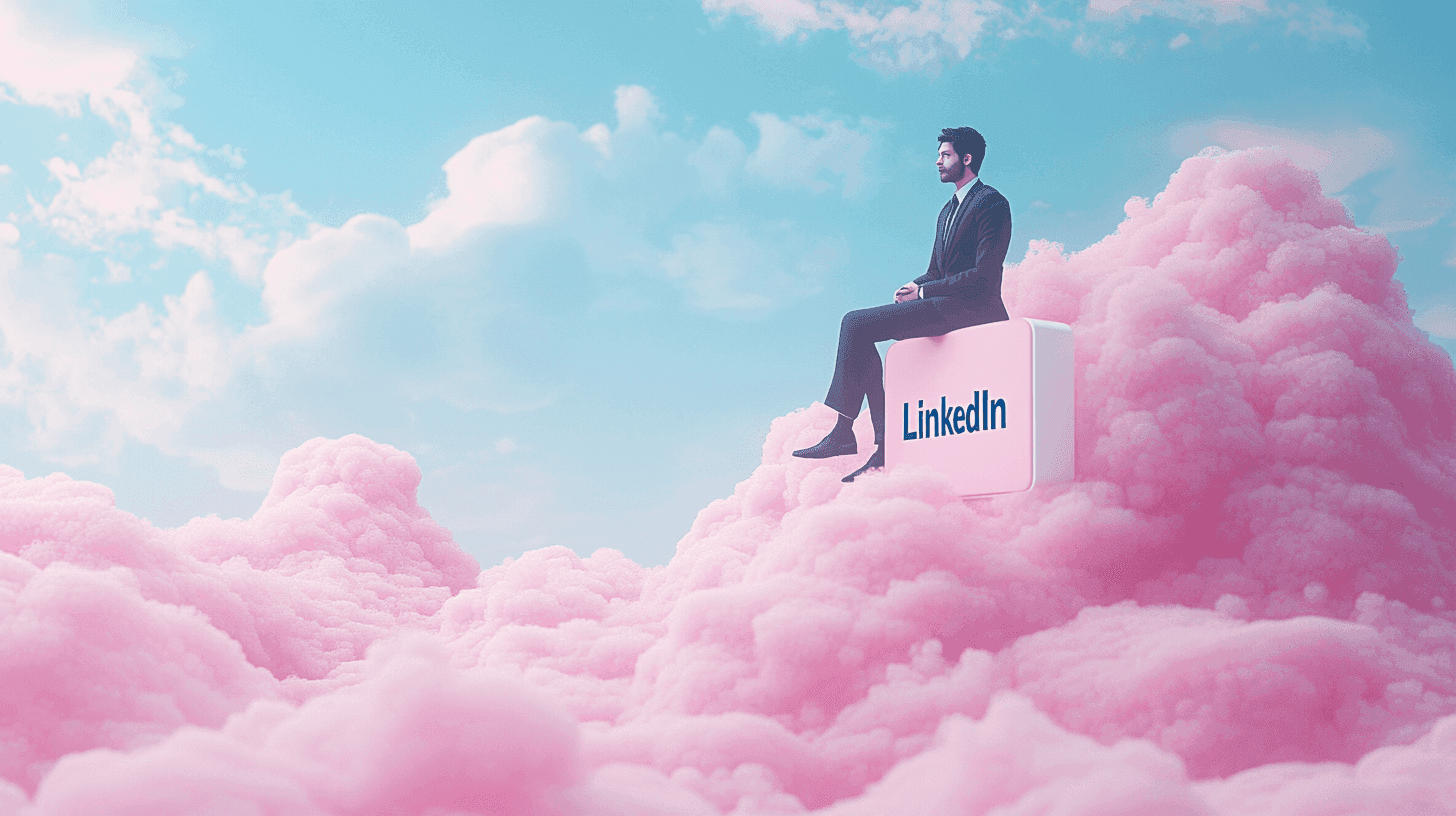LinkedIn Tips
Jun 18, 2024
●
12
min
LinkedIn People Directory: Optimize Your Network Connections
LinkedIn is an essential tool for professionals looking to build and maintain their networks. The platform's People Directory offers users the ability to easily find and connect with colleagues, industry experts, and potential employers.

The People Directory simplifies the process of managing professional relationships, by allowing users to search and browse profiles. This functionality is valuable for anyone looking to expand their network and access new opportunities.
1) Advanced People Search
LinkedIn's advanced people search helps users find specific individuals quickly.
Begin by typing the desired name or keyword in the search bar located at the top of the page.
Once you hit Enter, the search will display a list of results.
For more refined results, apply filters.
Click on the "People" filter beneath the search bar. Then, use additional filters such as connections, locations, current companies, and past companies, to narrow down your search.
Using quotation marks around names can also help find exact matches.
You can access even more filters by selecting "All Filters."
From there, refine the search further by utilizing options like industry, school, profile language, and keywords.
These features ensure you find exactly who you are looking for, even in a large network.
In the old interface, the advanced search option was found next to the main search bar. In the new interface, you can access it directly by following the steps mentioned. If you need a detailed guide, LinkedIn Help provides specific instructions on how to navigate these features.
Using these methods, LinkedIn users can efficiently locate potential connections, colleagues, or experts in their field.
2) Profile Filters
Profile filters on LinkedIn help narrow down search results. Users can focus on specific criteria to find the people they are looking for.
Begin by typing a name or keyword into the search bar. From the dropdown, select the relevant member or click "See all results" to view everyone that matches the keyword.
To refine the list, use the "People" filter located beneath the search bar. Clicking this filter sorts the results to show only individual profiles, rather than jobs or companies.
For more precise results, select "All filters" on the right side of the search page.
This allows users to specify details such as location, current company, past company, industry, and school.
These options help in finding individuals who match multiple criteria.
Adding a school filter can also be useful. Users can input the name of a school to find graduates or current students from a specific institution.
Adjusting multiple filters provides a more tailored search experience.
LinkedIn’s advanced search filters help in talent sourcing, marketing, and connecting with specific contacts. Each filter guides users toward finding people who meet their exact specifications.
3) Alumni Networking
Alumni networking on LinkedIn is a powerful tool for reconnecting and expanding professional connections.
One of the first steps is to join your alumni community on LinkedIn. This lets individuals stay updated with events and news related to their alma mater.
After joining, they should update their LinkedIn profiles to reflect their educational background. This makes it easier for other alumni to find and connect with them.
Using the LinkedIn Alumni Tool can make this process smoother.
Users can go to the LinkedIn homepage, hover over "My Network," and select "Find Alumni." They can filter results by location, industry, or graduation year to find relevant connections.
Finding the Alumni tab on the school's LinkedIn page is another useful method. This provides a more detailed search specific to one's university and helps in identifying potential contacts working in similar fields.
Engaging alumni is crucial for building meaningful relationships. This goes beyond just asking for help; it's about sharing experiences and offering support.
Regular interaction can strengthen these professional bonds, making the alumni network a valuable resource.
Joining alumni groups on LinkedIn can also open up opportunities for collaboration and mentorship. It’s an effective way to stay connected with the university and find new career opportunities.
4) Connection Recommendations
When connecting with professionals on LinkedIn, recommendations can significantly enhance credibility.
A recommendation is a positive note written by a LinkedIn connection about another user’s skills or work.
Users can request recommendations from their 1st-degree connections. These connections could be colleagues, clients, or business partners.
To request a recommendation, visit the connection's profile.
There, click on the “More” button, then choose “Request a recommendation.”
This feature not only validates skills but also builds trust with potential employers.
High-quality recommendations should be specific and detailed.
They should highlight key achievements and personal traits. This helps the individual stand out in the crowded LinkedIn space.
Writing recommendations for others can also be beneficial. It fosters strong professional relationships and encourages reciprocal recommendations.
LinkedIn recommendations are different from endorsements. While endorsements are quick validations of skills, recommendations offer more in-depth, personalized feedback.
Examples of strong recommendations can be found at resources like MatchBuilt's blog. These examples show how effective testimonials look and what they should include.
Both giving and receiving recommendations add value to a LinkedIn profile. They serve as powerful tools for career growth and networking. By leveraging this feature, users can build a more compelling and trustworthy professional presence online.
5) InMail Messaging
InMail messaging is a feature on LinkedIn that allows users to send messages to people they are not connected with.
This is a premium feature, meaning it is available to users with a paid LinkedIn account.
To send an InMail, navigate to the profile of the member you want to message.
Alternatively, you can search for members and send new InMail messages from the messaging page or conversation windows.
InMail can be a valuable tool for professionals looking to reach potential customers or new connections.
Personalizing each message is important, as it helps to initiate a real conversation rather than sending a generic template.
Using InMail effectively can help expand your network and reach more people.
It can be time-consuming, but finding ways to streamline the process can increase efficiency. Explore more about InMail Messages.
InMail messaging can set the sender apart by offering direct communication channels with LinkedIn members who might not be accessible otherwise.
It's crucial to use best practices to maximize the impact of each message. Check out these best practices to improve your success rate.
6) Job Alerts
Job alerts on LinkedIn help users stay updated with new job postings.
Users can set up alerts to receive notifications when job openings that match their criteria are posted.
To set up a job alert, go to the job search results page.
Switch the "Set alert" toggle to "On" at the top left. A popup will confirm that the job alert has been created.
Managing job alerts is straightforward.
Click on the "Jobs" icon at the top of the LinkedIn homepage. Follow Jobs > Preferences > Job alerts to edit or delete search alerts.
These alerts save time by automating the search process. Instead of manual searches, users get notified about relevant job postings immediately.
This allows for more focused applications and increases the chances of securing a job.
Keeping job alerts active ensures users do not miss any job opportunities. This feature can be a valuable tool for anyone actively seeking new employment.
For step-by-step instructions, users can visit the LinkedIn help page on job alerts.
7) Endorsements
Endorsements on LinkedIn are a way for users to recognize each other’s skills.
When someone endorses a skill on another person's profile, it adds credibility to that skill. This can make the profile more appealing to potential employers or connections.
To add a skill to your profile, select "Add a New Skill" in the Skills & Endorsements section. You can list up to 50 skills. LinkedIn also suggests skills based on your experience.
Endorsing someone else's skills is easy.
Navigate to their profile, scroll to the Skills & Endorsements section, and click on the skill you want to endorse. You can endorse multiple skills for the same person.
Endorsements can improve your search ranking on LinkedIn. The more endorsements you have, the stronger your profile appears.
This can help increase visibility to recruiters and hiring managers.
It's important to update and prioritize your skills regularly.
Add new skills that are relevant to your current job or career goals. This keeps your profile current and shows your professional growth.
Encouraging endorsements involves networking.
Connect with colleagues and peers who know your skills. Endorse others, and they are likely to return the favor. This mutual support benefits everyone.
8) Skills & Endorsements
Skills and endorsements are key parts of a LinkedIn profile. They let others see what someone is good at.
By listing specific skills, people can get recognized by their peers and colleagues.
Endorsements for these skills come from connections. These endorsements add credibility to the skills listed.
It's easy to endorse skills by visiting a person's profile and clicking the "Endorse" button.
Having many endorsements can make a profile more visible. LinkedIn uses these endorsements in its algorithms to match profiles with job opportunities.
More endorsements can lead to higher chances of showing up in search results.
It's important to focus on the most relevant skills. Users can select up to three top skills. Highlighting these skills helps others know what you want to be known for.
Endorsements not only help in job searches but also in networking. They show that others trust and recognize your expertise. This can lead to more connections and opportunities.
For detailed steps on how to endorse a skill, visit Endorsing Someone's Skills.
9) Who Viewed Your Profile
On LinkedIn, the "Who Viewed Your Profile" feature lets users see who has checked out their profile.
Free account users can see a limited list of viewers, including the last few viewers and some profile insights.
Users with a Premium account get more detailed information. They can see a complete list of viewers from the past 90 days.
To access this feature, click the "Me" icon at the top of the LinkedIn homepage, then select "View Profile."
Scroll down to the Analytics section and click on the number of profile views to open the Who Viewed Your Profile page.
Some users may view profiles in private mode. In this case, their identity will not be shown, except under certain conditions.
If the person whose profile was viewed has a Premium account, they might still see who viewed their profile even if the viewer was in private mode. Details can be found on this Reddit discussion.
If you wish to see detailed statistics, you might consider upgrading to a Premium account, which offers extensive insights into who is viewing your profile.
10) Premium Insights
Premium Insights on LinkedIn offer valuable data to help users understand their network better.
With Premium Insights, professionals can track trends and analyze key metrics.
Users can access the total employee count at a specific company. This helps gauge the company’s size and growth over time.
Another feature is viewing profile visitors. It shows who has checked their profile, providing networking opportunities.
Insights include details on company performance. This information is vital for business decisions and understanding market trends.
Users can also browse profiles anonymously and send InMails to contacts outside their network. This enhances their ability to connect with key individuals.
Advanced search filters and unlimited browsing are part of these insights. They allow for more precise searches and better target identification.
What is LinkedIn People Directory?
The LinkedIn People Directory is a powerful tool that helps users find and connect with professionals across various industries.
It acts as a comprehensive database of LinkedIn users, offering multiple features to simplify the search process.
Overview and Features
The LinkedIn People Directory allows users to search for specific individuals based on criteria such as name, industry, or location.
Simply enter the keyword into the Search bar at the top of the LinkedIn page, and you can filter the results by selecting "People."
This feature is especially useful for narrowing down search results to relevant profiles.
The directory includes advanced search options where users can specify job title, company, school, and more detailed parameters. This makes it easier to locate people who fit specific professional criteria.
Additionally, the directory provides suggestions and a dropdown list of potential matches, streamlining the search process.
With its vast database, LinkedIn People Directory makes finding and connecting with professionals effortless.
Importance for Networking
Networking on LinkedIn is enhanced significantly by the People Directory. It offers access to a broad network of professionals in diverse fields.
Business owners, job seekers, and recruiters can all benefit from this tool.
By using targeted searches, users can find potential business partners, clients, or employees who meet their specific needs.
The directory helps users build and maintain professional relationships, which is crucial for career growth.
By connecting with the right people, one can gain insights, advice, and opportunities that otherwise might be missed.
Networking becomes more effective when users can promptly find and contact relevant individuals. As the world moves more towards digital connections, tools like the LinkedIn People Directory become invaluable for maintaining a robust professional network.
Using LinkedIn People Directory Effectively
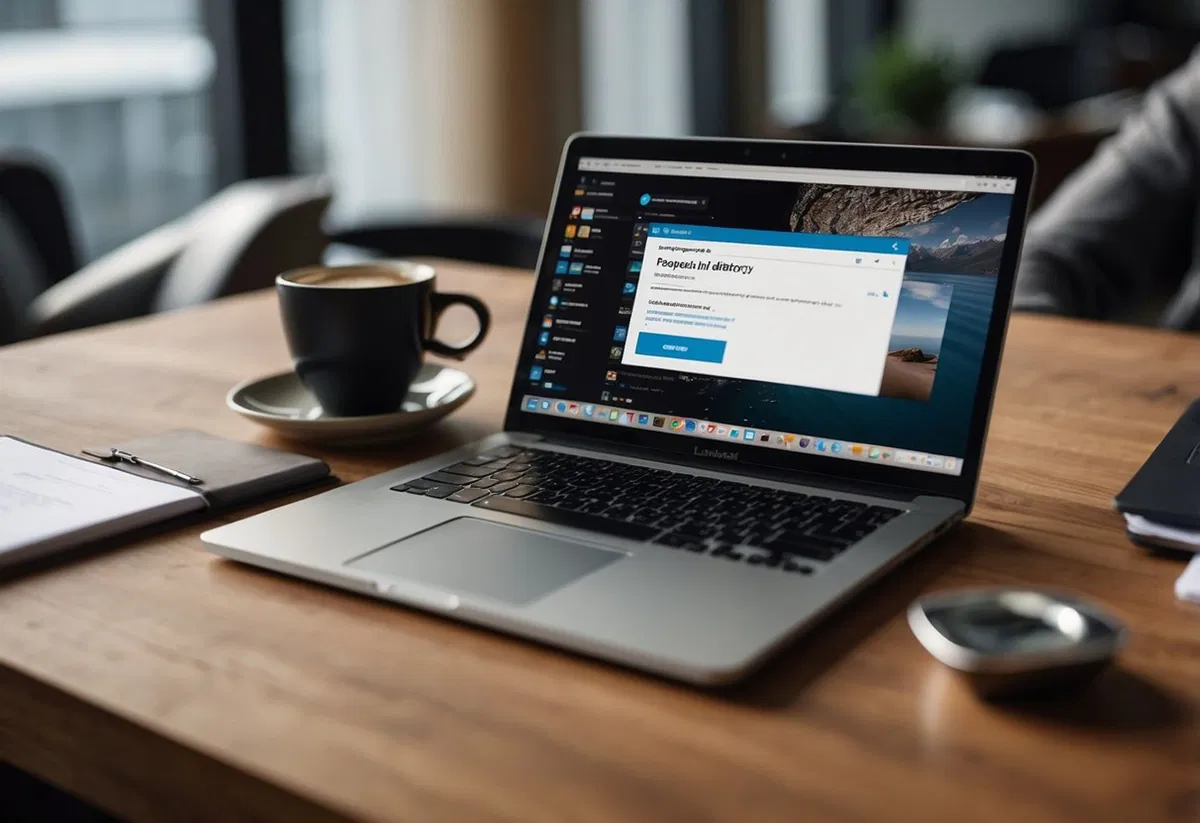
When using the LinkedIn People Directory, effective search techniques and profile optimization are key to finding and being found by the right connections.
Search Techniques
To maximize search results, start with the search bar at the top of the LinkedIn homepage. Type your keywords and press Enter.
Use the People filter to narrow down your results. This helps to focus on individuals rather than content or jobs.
After selecting the People filter, use All filters for more specific criteria.
For example, you can add filters for current company, past companies, and industries. This can be very useful for targeted networking or job searches.
LinkedIn also supports Boolean search techniques. Using words like AND, OR, and NOT can refine your search further.
For example, searching for "marketing AND manager NOT sales" will help exclude unwanted profiles.
Profile Optimization
A complete and optimized profile is crucial to stand out in search results.
Start with a professional profile photo. Profiles with photos receive more views and connection requests.
Use a headline that clearly describes what you do. Rather than just a job title, write something that includes your skills and expertise.
For instance, "Digital Marketing Expert Specializing in SEO and Content Strategy" is more effective than just "Marketing Manager."
Fill out all sections of your profile, including the About section.
Highlight your achievements, skills, and experiences relevant to your field.
Adding specific keywords related to your skills and industry ensures that your profile appears in more searches.
Benefits of LinkedIn People Directory
The LinkedIn People Directory offers valuable advantages such as improving professional visibility and facilitating the building of robust connections with industry peers and colleagues.
Professional Visibility
Using the LinkedIn People Directory helps individuals stand out in their fields.
Users can enhance their profiles to showcase their skills, experience, and achievements.
This visibility draws attention from potential employers, clients, and collaborators. Profiles are detailed and can include recommendations, which add to the user's credibility.
Recruiters frequently use the LinkedIn People Directory to find candidates with specific skills.
By maintaining a comprehensive and updated profile, users increase their chances of being discovered for job opportunities.
Professionals can also join groups and participate in discussions. This activity boosts their profile's visibility in their industry and shows their expertise.
Building Connections
Connecting with professionals in the same industry is easier through the LinkedIn People Directory.
Users can search for and reach out to potential mentors, colleagues, and clients.
Building a strong network on LinkedIn can lead to valuable opportunities and collaborations.
Users can filter searches by location, company, industry, and more to find specific contacts.
This targeted approach helps users connect with the right people quickly.
Shared connections also make it easier to get introductions, further expanding one's network.
A well-maintained LinkedIn network provides access to industry insights, job openings, and professional support.
Engaging with connections through messages and shared content strengthens these professional relationships.
Share Post