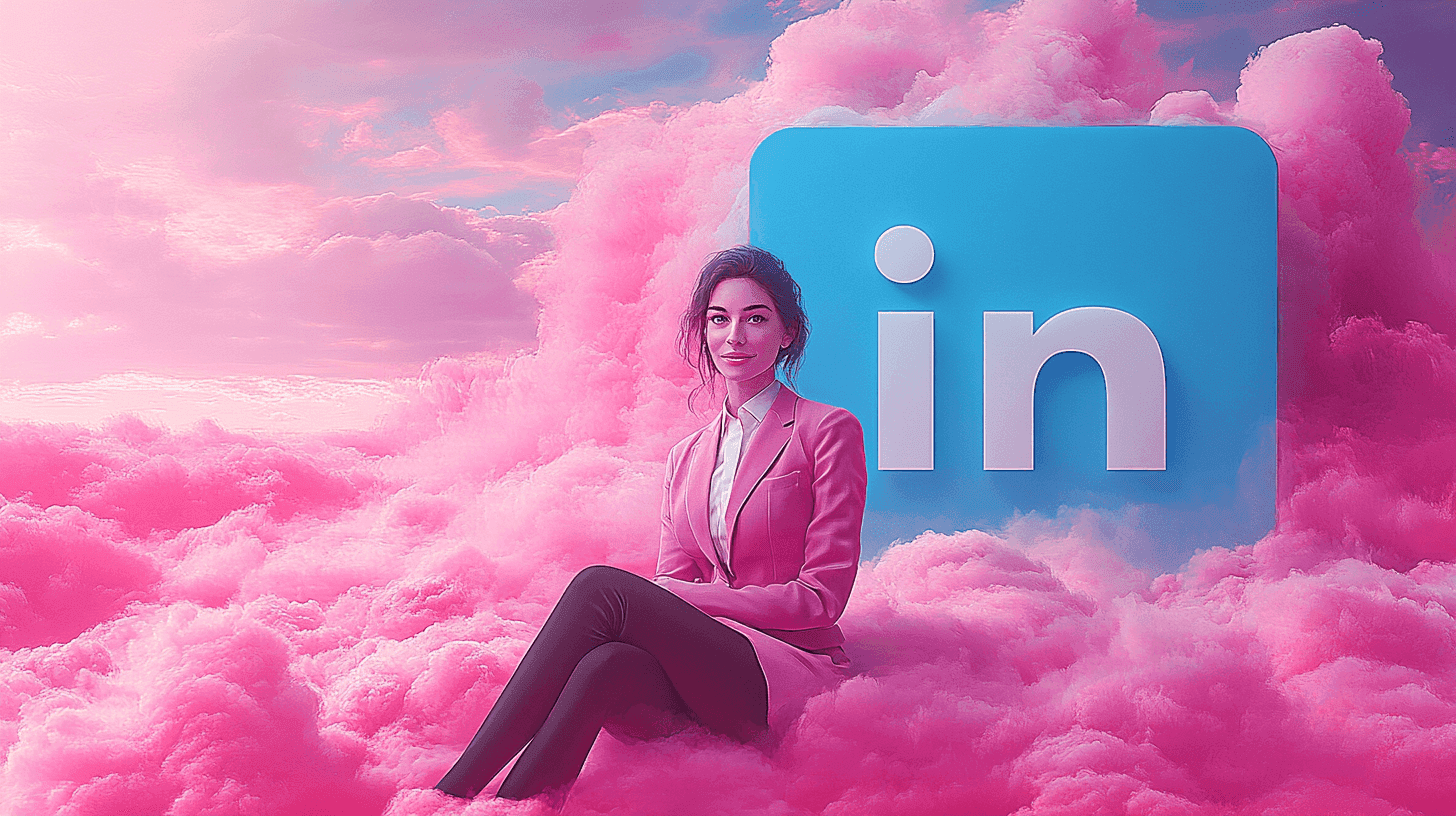LinkedIn Tips
Mar 3, 2024
●
10
min
How to Hide Your LinkedIn Profile From LinkedIn Users
You wouldn't leave your house open, so why leave LinkedIn?
You can lock it down with these steps...
Well, you have worked hard to create a professional LinkedIn profile that proudly highlights your credentials and accomplishments.
But what if you want to take a break from the continual visibility, reevaluate your online profile, or prepare for a planned job change?
Have you ever wondered how to hide your LinkedIn profile from LinkedIn users in order to protect your privacy or prepare for a change?
In today’s digital-dominated world, controlling who sees your profile information is not just a matter of privacy. This is a strategic move for managing your professional identity.
Did you know that LinkedIn offers comprehensive profile visibility options that let you edit the visibility of your profile at your convenience?
It’s TRUE!
With the right privacy option and a few clicks within your LinkedIn privacy settings, you can take your profile off the radar and surf the LinkedIn universe undetected—whenever you choose.
Profile visibility may appear to be a simple notion for active social networkers, but the repercussions of these choices are significantly more complex. This article will walk you through the processes necessary to manage your digital footprint on LinkedIn.
Then, stay tuned...
Key Takeaways
Recognize the significance of configuring public profile settings to ensure privacy on LinkedIn.
Learn how to modify visibility to make your LinkedIn profile invisible to other users and search engines.
Learn how to navigate your account to access and update critical privacy options.
Understand how changes to your settings can impact how quickly your profile information disappears from search engines such as Google.
Gain insight into the available measures for taking your profile into stealth mode for any reason—be it personal or professional.
Understanding Your LinkedIn Profile Visibility
As you explore the world of professional networking, your LinkedIn profile visibility is critical to how other LinkedIn users discover you. With numerous options at your disposal, you can choose how visible your profile and actions are to both your network—including your 1st-degree connections—and anyone using public search engines.
Your list of connections, which contains a wealth of networking opportunities, can be kept private to prevent competitors from snatching your relationships.
Every section of your LinkedIn account, from experience to endorsements, may be precisely customized to improve profile discovery on the site and in search results.
Let's look at how your personal and contact information is shared on LinkedIn, as well as how to manage your LinkedIn privacy settings for optimal value.
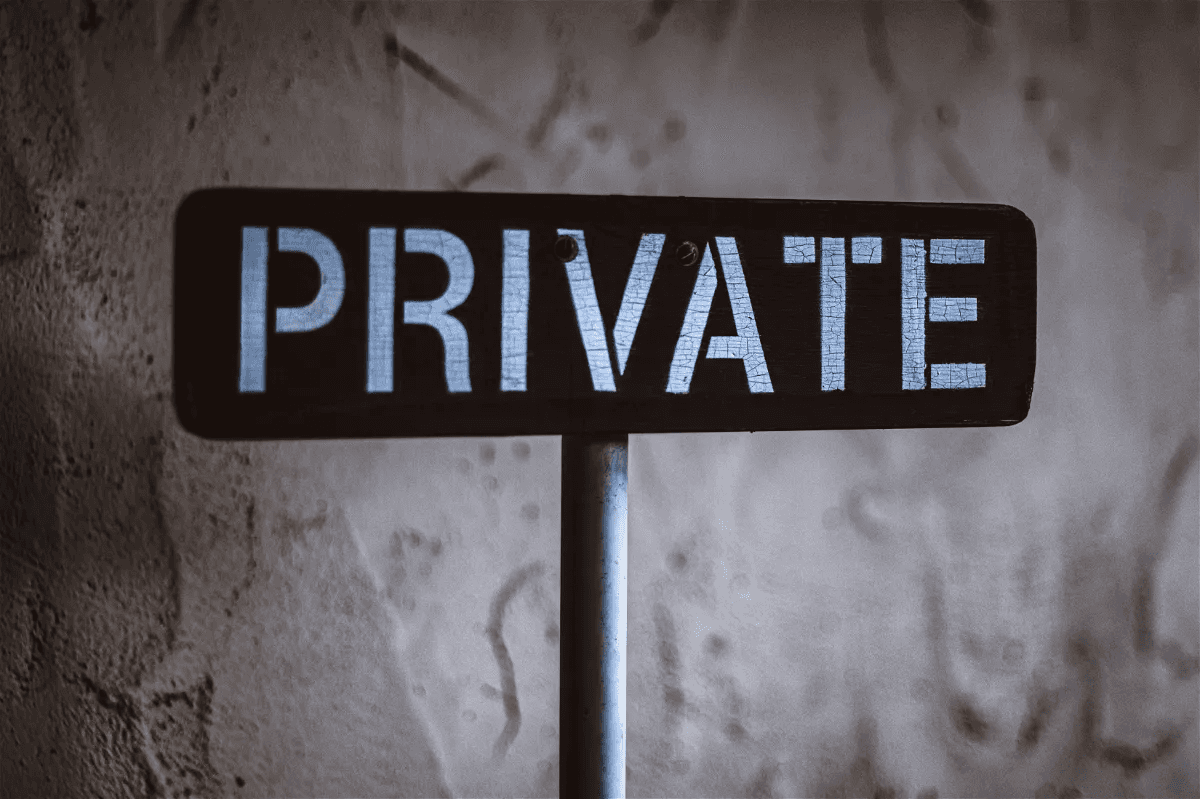
Remember that every detail you add to your LinkedIn profile can affect your off-LinkedIn visibility settings, influencing how your information is shared with third-party providers.
Consider the following factors to guarantee you're just disclosing information you want your professional circle and others to view:
Direct Connections: These are individuals you've explicitly agreed to share your professional journey with on LinkedIn. They have the privilege to view your full profile and receive updates on your activities.
Private Settings: Adjust your settings to manage the visibility of sensitive contact and personal information. Default settings make such details visible to direct connections, but digging into your settings can offer more granularity.
Off-LinkedIn Visibility: This controls how elements of your profile appear through public search engines or when your content is shared outside of LinkedIn. It's worth exploring these settings to secure your digital presence across the web.
Your readily available toolbox of private settings equips you with the power to dictate your digital boundaries. By proactively managing your LinkedIn settings, you can craft a presence that reflects your preferences for privacy while still fostering robust profile discovery among the professional community.
How to Hide LinkedIn Profiles from LinkedIn Users
Understanding the nuances of LinkedIn privacy settings is critical for business owners and professionals looking to optimize their personal brand.
It's not enough to be an active LinkedIn member; you also need to be in control of your public profile visibility and how you display yourself in the digital arena.
For comprehensive insights on personal branding, you can visit
.
The procedures and considerations listed below will ensure that your profile remains as public or private as you like.
Accessing Your LinkedIn Privacy Settings
To begin tailoring your profile's visibility, access your privacy page by clicking on your profile picture on the desktop view, which you'll find conveniently located at the top of the LinkedIn homepage.
Then select 'View Profile' followed by 'Edit public profile & URL.'
Through this simple process, you can review your profile viewing options and edit visibility to align with your preferences.
A Step-by-Step Guide to Hiding Your LinkedIn Profile
1. Accessing Your Privacy Settings
To begin, navigate to your LinkedIn profile. Click on the "Me" icon at the top of your LinkedIn homepage, then select "Settings & Privacy" from the dropdown. This action directs you to your privacy dashboard on the LinkedIn app.
2. Making Your Profile Private
Under the "Privacy" tab, you'll find several settings related to your profile's visibility, including options for public profile visibility. Look for an option titled "Edit your public profile." Here, you may make your LinkedIn profile as private as you like, which will affect how you appear in public search engines. Options range from allowing everyone to view your profile to limiting visibility to only direct connections and even a private mode that restricts your information from public view.
3. Customizing Profile Viewing Options
Further down, you will find settings for "Profile viewing options." This section allows you to control what information others see when you've viewed their profile. You can choose to be a completely anonymous LinkedIn member or to display limited profile information.
Key Steps Summary Table:
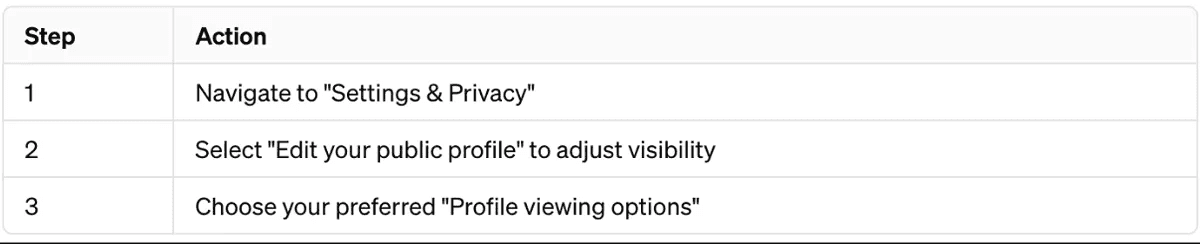
Additional Tips
List Format for Visibility Options:
Everyone: Your profile is fully visible to all LinkedIn users and public search engines.
Connections Only: Only your direct connections can view your full profile.
Private Mode: Your profile details are hidden from everyone except basic information; enter a public mode when necessary.
By carefully adjusting these settings, you can significantly enhance your privacy on LinkedIn, ensuring that only those you choose can view your professional information.
Control Over Contact Information and Connections
You have the ability to control who can see your contact information and LinkedIn activity. Whether you want to disclose your email and phone number to all LinkedIn users or only your trusted friends, these options allow you to protect your personal information. When it comes to connections, you can determine if they are simply for you or part of your public profile.
Remember, while the goal may be to keep a low profile or to distinguish your personal brand, these changes will allow you, particularly as a business owner, to use social media platforms with confidence, knowing that your private information will remain private until you decide otherwise.
Additional Privacy Features on LinkedIn
LinkedIn also provides several additional privacy features to further control your online visibility and the information you share:
Turning Off Activity Broadcasts: This prevents LinkedIn from notifying your network about profile updates, thereby allowing you to make changes discreetly.
Managing Who Can See Your Connections: You can choose to hide your connections list from everyone except for mutual connections, adding an extra layer of privacy to your network.
Blocking and Muting: LinkedIn allows you to block or mute users, giving you control over who can interact with you and see your content.
Profile Visibility Off LinkedIn: Control the audience that can view your profile outside of LinkedIn, such as search engines and third-party services.
Utilizing these features effectively can significantly enhance your privacy on LinkedIn, making sure that your professional information is shared only according to your preferences.
Pros and Cons of Limiting Professional Profile Public Access
Balancing privacy and visibility is critical in today's digital world.
Here is a brief analysis of the advantages and disadvantages of limiting public access to your professional profile, using SEO recommendations:
Pros:
✔️ Enhanced Privacy: Lowers the likelihood of personal data being exploited.
✔️ Controlled Networking: Allows you to choose who you connect with, fostering more meaningful professional relationships.
✔️ Targeted Visibility: Enables you to be visible to select audiences, such as potential employers or clients in your industry.
Cons:
✖️ Reduced Discoverability: This may limit job opportunities and connections from recruiters who rely on public profiles to identify candidates.
✖️ Slower Network Growth: This constrains the expansion of your professional network to only those you actively seek out.
✖️ Potential Missed Opportunities: You might miss out on unsolicited but valuable career opportunities or collaborations.
Conclusion
As an active LinkedIn user, the power to shape your online footprint lies firmly in your hands. Mastering the art of profile discovery and privacy preferences secures not just your information but also the integrity of your personal brand. LinkedIn's advanced yet user-friendly privacy options give you more control over who may peep into your work world, allowing you to maintain a presence that reflects your level of comfort.
Whether you want to fly under the radar or be visible to every potential opportunity that comes your way when browsing LinkedIn, the platform's privacy settings are flexible. Every privacy option you choose is a step toward maintaining control over your profile's visibility, ensuring that your career narrative and personal information are shared on your terms.
Your LinkedIn privacy settings can have a big impact on your professional and personal security. Stay watchful, informed, and personalize your experience to meet your needs.
In the digital age, where personal data is gold, having greater control over your professional identity is more than a preference; it is a necessity. Use these options to create an online presence that advances your career while maintaining strict privacy restrictions.
FAQ
How can I hide my LinkedIn profile from other LinkedIn users?
To hide your LinkedIn profile from other LinkedIn users, go to the 'Me' icon at the top of your LinkedIn homepage and select 'View Profile'. Then, under the right sidebar, choose 'Edit public profile and URL'. From there, you can toggle 'Your profile’s public visibility' off, making it invisible to both LinkedIn users and public search engines.
What are LinkedIn profile visibility options?
LinkedIn profile visibility options allow you to manage different aspects of your visibility on the platform, including how much of your profile information is viewable by others, your visibility in search results, and the visibility of your profile on LinkedIn and off-LinkedIn via public search engines.
If I hide my profile information, how does it affect my visibility on LinkedIn?
Hiding your profile information on LinkedIn limits how other users and your 1st-degree connections will be able to view your profile sections and personal details. Your contact information and personal information will generally be visible only to your 1st-degree connections, giving you greater control over your private information.
Can I edit the visibility of my LinkedIn activity?
Yes, you can edit the visibility of your LinkedIn activity, such as your posts and shared content. To do this, navigate to the Settings page under the 'Me' dropdown and select the privacy tab to access and change your activity visibility preferences.
How do I ensure my profile is hidden from public search engines?
To ensure your profile is hidden from public search engines, navigate to your 'Edit public profile & URL' settings and toggle 'Your profile’s public visibility' to off. This will prevent your profile from appearing in search engine results. Remember, however, that changes may take some time to reflect on search engines like Google.
Is it possible to browse LinkedIn anonymously?
Yes, it is possible to browse LinkedIn anonymously. You can change your profile viewing options to private mode, which allows you to look at others’ profiles without revealing your identity. To do this, go to your 'Settings', then 'Visibility', and under 'Profile viewing options', select 'Anonymous LinkedIn Member'.
How do I adjust my LinkedIn profile's visibility using the mobile app?
To adjust your profile visibility on the LinkedIn mobile app, tap your profile photo, then go to 'Settings' and 'Visibility'. There, tap 'Edit your public profile' to access your visibility settings and switch 'Your profile's public visibility' to off.
What is off-LinkedIn visibility, and how is it adjusted?
Off-LinkedIn visibility refers to how your profile information is shared with third-party services outside of LinkedIn, and it can extend to how your profile appears in public search engines. Adjustments to Off-LinkedIn visibility can be made within the 'Visibility' section of LinkedIn's privacy settings to determine what's shared outside of the platform.
Can I control who sees my LinkedIn connections?
Yes, you can control who sees your LinkedIn connections. By default, your connections are only visible to your 1st-degree connections. However, you can adjust this setting by going to the 'Me' icon, clicking 'Settings', then 'Visibility', and modifying the 'Connections' visibility.
How can I make my LinkedIn profile private from non-logged-in users or through a Google search?
To make your LinkedIn profile private and invisible to non-logged-in users, or not visible through a Google search, you can adjust your Edit public profile & URL settings and set 'Your profile’s public visibility' to off. This will ensure your profile cannot be accessed by those not logged into LinkedIn or through general search engine queries.
Share Post