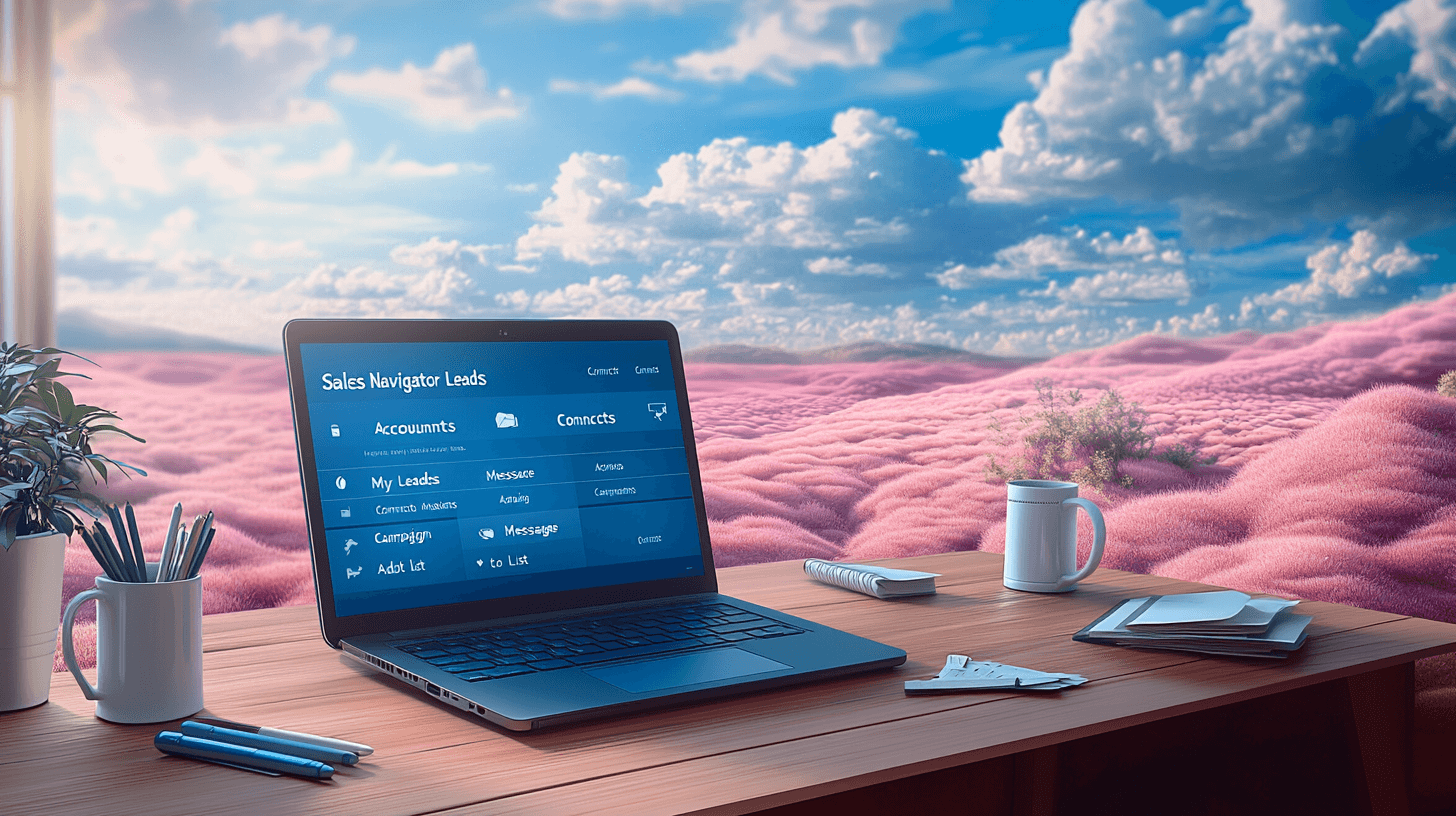LinkedIn Tips
Nov 26, 2024
●
12
min
5 Sales Navigator Contact Tagging Tips
Want to organize your LinkedIn Sales Navigator contacts better? Here's how to use tags to manage your leads:
Keep tags simple and clear - Use basic terms like "Hot Lead" or "Follow-Up"
Match tags to sales stages - Label contacts based on where they are in your pipeline
Add location and industry tags - Group contacts by region and business type
Review tags monthly - Clean up and update your tags regularly
Connect tags with your CRM - Link your tagging system to other sales tools
Common mistakes to avoid:
Using too many tags
Not updating old tags
Inconsistent naming formats
Tags help you quickly find and group contacts based on specific criteria. For example, you can instantly pull up all tech industry decision-makers who showed interest last quarter.
Quick tip: Start with 5-10 basic tags and expand only when needed. Focus on tags that help you take action, like "Ready to Close" or "Meeting Scheduled."
"Tags are essential for lead management, allowing sales professionals to categorize leads and accounts, making it easier to focus on the most important prospects."
Related video from YouTube
Why Use Tags in LinkedIn Sales Navigator
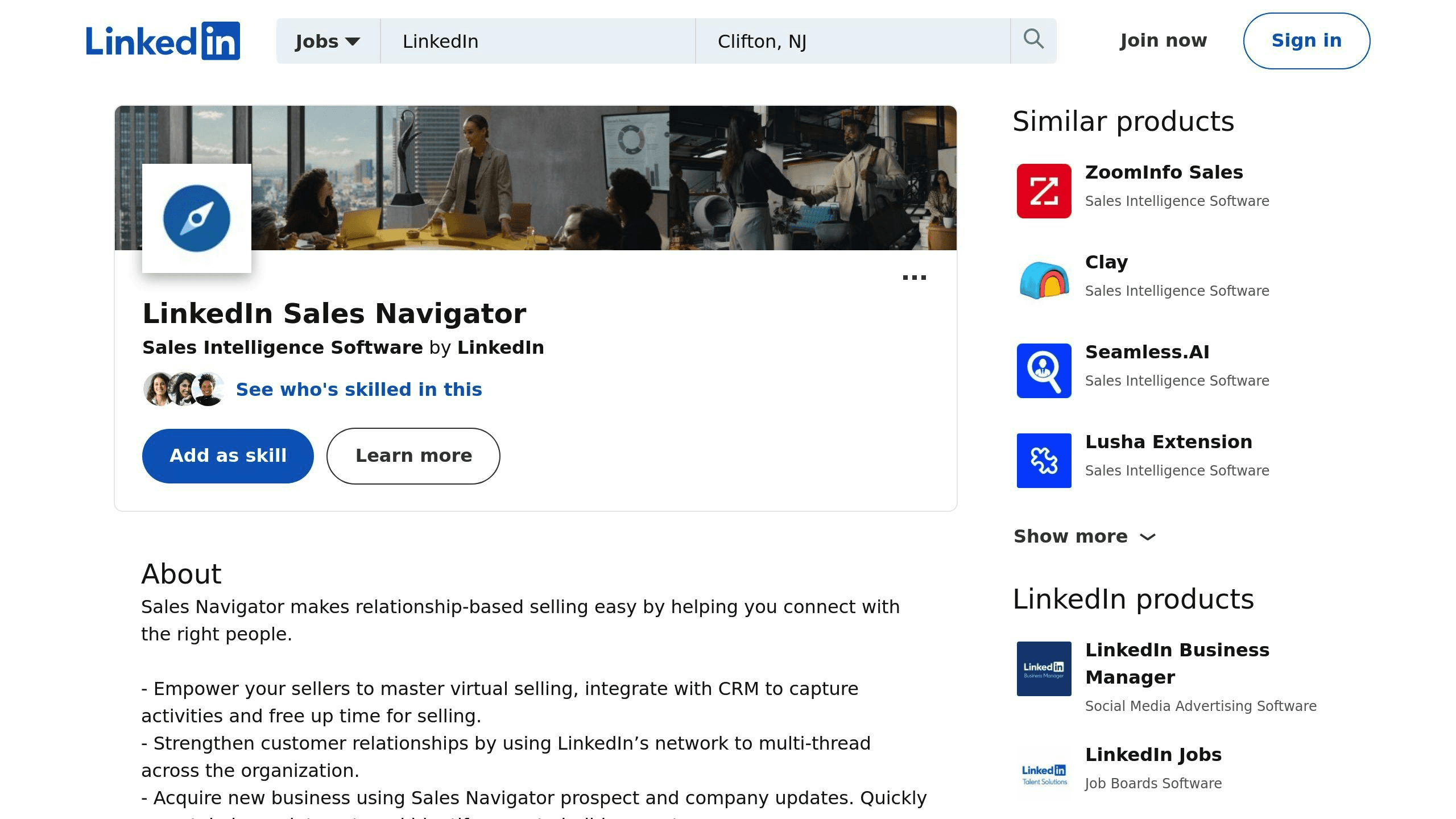
Tags in Sales Navigator are much more than just labels; they’re a practical way to fine-tune how you manage your sales pipeline. Smart use of tags can save you time, sharpen your focus, and make your outreach more impactful.
Organize Your Contacts Efficiently
Think of tags as your personal filing system for prospects. Instead of wasting time scrolling through long contact lists, you can quickly filter leads based on key criteria. For example, you might tag contacts by their industry, company size, or position in the sales funnel.
"By applying a tag to a lead or account, that tag becomes part of the lead or account's profile in Sales Navigator. The salesperson can then filter their leads and accounts based on these tags to focus their efforts on the most important prospects."
Tags really shine when you combine them. For instance, assigning “Tech Industry” and “Decision Maker” to the same person allows you to build a precise list of contacts for highly targeted campaigns.
Personalize Your Messages
Tags make it easier to craft personalized messages by tracking key details about your contacts. They can help you group people based on their interests, past interactions, or specific challenges they’ve mentioned. This extra context ensures your outreach feels relevant and thoughtful.
For example, if you tag prospects who expressed interest in a particular service, you can identify them quickly when you have updates or exclusive offers. This level of focus means your messages are more likely to resonate, increasing engagement and response rates.
Simplify Lead Management
Tags bring instant clarity to lead management. Filtering for terms like “Hot Lead” or “Ready to Close” helps you immediately see where to prioritize your efforts. This efficiency ensures you're spending your time where it counts.
Additionally, tags can integrate with tools like your CRM, ensuring consistency across your entire sales process. Regularly updating tags keeps your pipeline organized and ensures no opportunity slips through the cracks.
The key to making tags work for you? Keep it simple and consistent. Use clear tags that reflect your sales process and are easy for your team to understand. This way, Sales Navigator transforms into a powerful tool to support your sales goals.
5 Ways to Use Contact Tags Better
To get the most out of Sales Navigator's tagging system, you need a clear plan. Here are five smart ways to improve your tagging strategy and keep your lead management running smoothly.
Use Simple and Clear Tags
Keep tag names straightforward so they’re easy for your team to understand. Avoid overly complicated structures and use terms that quickly describe the status or purpose, such as "Hot Lead," "Follow-Up Needed," or "Event Attendee."
"By applying a tag to a lead or account, that tag becomes part of the lead or account's profile in Sales Navigator. The salesperson can then filter their leads and accounts based on these tags to focus their efforts on the most important prospects."
Align Tags With Sales Stages
Tie your tags directly to the stages in your sales pipeline. For example, use tags like "Initial Contact," "Meeting Scheduled," "Proposal Sent," or "Contract Review" to easily track where each prospect is in the process. This not only provides clarity but also helps identify where deals may be stalling.
Add Geographic and Industry Tags
Tagging by location or industry can make targeted outreach easier. For geography, use tags like "West Coast" or "EMEA," and for industries, options like "SaaS" or "Manufacturing" work well. This segmentation is helpful when planning region-specific campaigns or tailored messaging for niche markets.
Review and Update Tags Regularly
Schedule a monthly review to ensure your tags remain useful and relevant. Update outdated tags, adjust contact statuses, and fine-tune your structure to match your current sales strategy. This routine upkeep prevents your tags from getting messy or outdated.
Link Tags to Other Sales Tools
Take your tagging to the next level by integrating it with your wider sales tools. For instance, Sales Navigator's Spotlight feature showcases accounts showing buying signals - this insight can guide you in tagging leads appropriately. By combining manual tagging with automated tools, you’ll create a stronger, more efficient lead management system.
Tag Mistakes to Avoid
Mistakes happen, even with the best intentions. Many Sales Navigator users unknowingly run into common tagging missteps that can throw off their lead management. Let’s look at some frequent errors and how you can steer clear of them.
Using Too Many Tags
It might feel like a good idea to create lots of detailed tags, but this can backfire fast. When your tag list becomes overly long, it takes more time to find the right one, and there's a good chance team members will accidentally create duplicates with slightly different names. Aim to keep your tags simple and focused.
"Tags are pretty easy, very helpful because if you're sending a lot of messages interacting with a lot of people, you want to be able to tag them and then follow up with them or take further actions down the road." – Ted Prodromou, LinkedIn Trainer.
Not Updating Tags
Leaving tags outdated causes clutter and confusion. If a lead moves through your pipeline or their details change, old tags can lead to missed chances and ineffective outreach. Set up a regular routine to review and clean up tags so your system stays organized and useful.
Mixed-Up Tag Names
Inconsistent tag naming is a recipe for chaos. For example, using tags like “West_Coast_Tech,” “tech-eastcoast,” and “MidwestTechnology” for the same purpose creates unnecessary headaches. Stick to standard naming rules, such as "Region_Industry" (e.g., "West_Tech", "East_Tech", "Midwest_Tech"), to keep things straightforward and easy to navigate.
A good tagging system should feel like a mini-CRM inside Sales Navigator. By dodging these common pitfalls, you’ll keep your tagging system clean and efficient. Think of tags as tools to simplify your work - they should save you time, not complicate it.
Conclusion
Tagging in LinkedIn Sales Navigator goes beyond simple organization - it's about making your lead management process smoother and more effective. Done right, tags become an essential tool for connecting with prospects and driving deals forward.
Simplicity is crucial. As Bloobirds' research explains, "applying a tag to a lead or account makes that information an integral part of their profile in Sales Navigator," making it easier to filter and prioritize the leads that matter most.
Think of your tagging system as an adaptable part of your sales workflow. Keeping tags clear, updating them frequently, and syncing them with your CRM tools ensures your process stays efficient and impactful. With the increasing emphasis on personalized sales strategies, a well-thought-out tagging system allows you to segment audiences better and craft messages that truly resonate.
The best tagging systems aren't overly complicated - they're structured, easy to follow, and team-friendly. A consistent approach saves you time on admin work, letting you focus more on what counts: building genuine relationships with prospects and closing deals.
Put these tagging tactics into practice, and you'll quickly realize how a well-organized Sales Navigator account can become an indispensable tool in modern B2B sales.
FAQs
How do I optimize Sales Navigator?
If you want to get the most out of Sales Navigator while managing contacts with tags, try these proven approaches:
Use Boolean Search
Combine your tagged contacts with Boolean search operators to fine-tune your prospect lists. For instance, when filtering within a specific tagged group, you can use AND/OR operators to drill down by industry, company size, or job role.
Build Targeted Lists
Create tailored lead lists using your tagging system. Sales Navigator's Spotlight feature can help identify accounts showing buying signals, making it easier to spot tagged contacts who may be ready to engage.
"Sales Navigator Spotlight uses LinkedIn's algorithms to highlight accounts exhibiting buying signals or behaviors, helping sales professionals identify key accounts and decision-makers more effectively."
Leverage TeamLink
Utilize TeamLink to uncover shared connections within your tagged contacts. These mutual connections can help you start more natural, warm conversations and increase the chances of a response.
Engage Before Outreach
Before sending InMails to tagged prospects, interact with their posts or updates. Taking time to engage with their content beforehand adds a personal touch, building trust and ensuring your outreach feels more genuine, not overly promotional.
To keep your system in top shape, update tags regularly and make sure your tagging setup aligns with your CRM. This way, your contact organization stays up-to-date and consistent across your entire sales toolkit.
Share Post